It’s not very popular to watch shows on a mobile device. Aren’t we all fond of big screens? Do you wonder how to Stream From Phone To Tv Without Wifi?
Netflix, YouTube, and other services can be viewed on smart TVs quite easily. Definitely! Well, as long as you have wifi.
If you can’t access the service or it’s down, do you lose the ability to cast? Not at all! Having no wireless Internet can make things a bit challenging, but that’s not a big deal.
You may also love to read: How To Inspect Element on iPhone
We’ll show you how to Stream From Phone To Tv Without Wifi connection below, so keep reading.
Table of Contents
Stream from phone to TV without Wifi
 Casting to a smart television without wifi is possible in a few ways:
Casting to a smart television without wifi is possible in a few ways:
Use Google’s Chromecast
Chromecast lets you stream content from the Internet directly onto your TV via its HDMI port. There are a few ways around the need for a wireless connection in order to use Chromecast:
Set Up Mobile Hotspot:
With 4G data, you can turn the phone into a wireless router and cast to the big screen rather than using a wireless network. This is how it works:
- Start by connecting your Chromecast to a USB cable and connecting the other end to a power source (no matter what generation of Chromecast you have).
- If the blinking light does not become stable after long-pressing the power button, turn on the device. This will reset the device.
- You can connect the device’s other end once the HDMI port on your TV is open. The Chromecast process is complete.
- To complete this step, you will need to bring two phones, or one smartphone and another tablet/laptop.
- Streaming content via mobile data and hotspot requires sufficient data on your smart phone. You can now use this phone for wireless networking.
- Connect your second device to your phone’s hotspot. You can find your phone’s name by turning on the Wifi in it.
- You’ve made it halfway. Chromecast needs to be connected to the hotspot via the Google Home application.
- Once you have opened the app, choose your email address and select “Add another home.”.
- You will be prompted to connect to your Chromecast device now that Google Home will start searching for nearby devices. Please click yes.
- Your phone’s screen and your television will now display a code generated by the app. Verify it.
- You will then need to choose a Chromecast network. To do this, select the hotspot on your smartphone.
- There you have it! Play Netflix, YouTube, Amazon Prime Video, and any other streaming app.
You may also love to read: How to Pair ONN Headphones with an Android or iPhone Quickly?
View Local Content with Third-Party Apps
Can you stream without using your entire mobile data plan? Generally, you can use a third-party app and Google Chromecast when staying in hotels or RVs.
It’s as simple as downloading an app like AllCast and then searching for movies and TV shows that you would like to watch later. When you reach your destination, you just need to follow the method we described above.
Play anything from your gallery after you launch the app. Using this method, you can set up Chromecast and watch movies and shows from your gallery without having to use WiFi to stream them.
Use Ethernet
The Chromecast and Google Home apps can be launched using either data or wifi if you do not have wifi (or if you don’t want to use it) . Hence, ethernet is a good alternative for rooms of the house that don’t have strong WiFi signals.
An ethernet adapter is all you need, by the way, and they are quite inexpensive. Once you have one, you can cast to a TV without WiFi by following these steps:
- You should connect your Chromecast to your TV’s HDMI port.
- To connect your Chromecast device to your Ethernet adapter, plug in the USB cable. When your Ethernet adapter does not come with a USB cable, you can connect Chromecast to it with any USB cable.
- Plug the other end of the adapter’s ethernet cable into the adapter.
- Here we go! You no longer need a wireless connection with the Chromecast.
You may also love to read: How to Mirror iPhone to TV without WiFi
Mirror your phone to your TV without a wireless connection
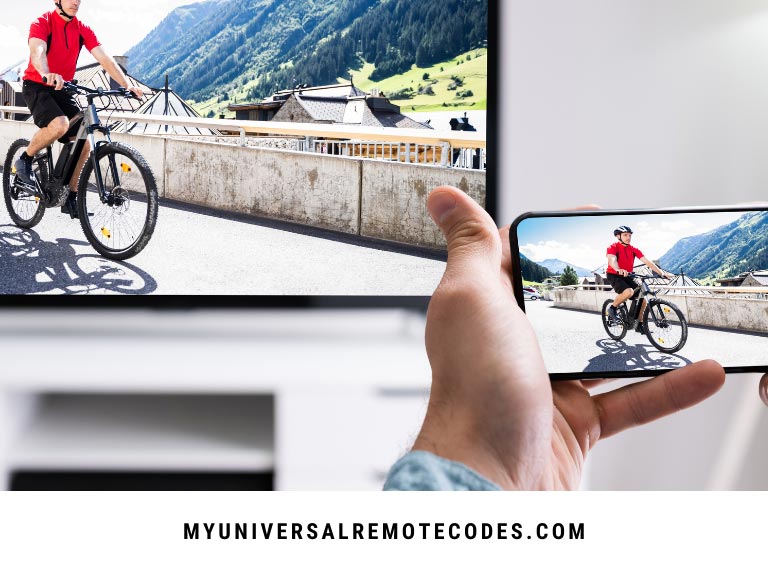 The TV may not support wifi, or you may want to mirror the screen to it. To do this, follow these steps:
The TV may not support wifi, or you may want to mirror the screen to it. To do this, follow these steps:
Use Chromecast
You can mirror your devices to your television using the Google Home app. You can use it as follows:
- As mentioned in the very first method, if you do not have a connection to wifi, you must use your phone’s hotspot to set up the connection.
- Select the account tab in Google Home after you open it.
- Select ‘Mirror device’ after that.
- Choose the ‘Cast screen/audio’ option.
- In the end, tap the television you want to mirror your android to, and you can begin screen mirroring.
There may be a bit of digging around for this option, as Google updates this app frequently. The hotspot and mirroring will also require separate devices.
Connect with USB Port
The mirroring is completely wireless and can be done on a smart tv or regular tv. All you need is an HDMI/MHL cable to connect your smartphone to your TV.
It should be noted that not all phones are HDMI-compatible. For instance, the Samsung Galaxy S8 is the only one that supports HDMI. In addition, MHL is slowly being phased out by manufacturers.
Therefore, ensure that your smart device supports HDMI and MHL. It is pretty straightforward to mirror the screen of your device to a smart TV (or a regular TV without wifi) once you have made sure of this and purchased the appropriate cables:
- Your phone’s USB type C port has the HDMI adapter’s other end plugged into it, as it does with the most recent Galaxy series phones. MHL cables work similarly. Nonetheless, do note that you will not be able to charge your phone because the adapter takes up the USB-C or micro USB port.
- Connect the other end of the adapter to the HDMI/MHL cable once the adapter has been connected to the TV.
- You can start mirroring immediately by switching to the correct input on your TV.
You may also love to read: Universal Remote Control Apps For iPhone & Android
Use Laptop
Consider a situation in which you don’t have an HDMI adapter. There is still a way around and you can watch things on your television screen. That is not quite the same as mirroring your phone’s screen, though.
Mirroring your laptop’s screen allows you to play content from your phone. The laptop serves as a bridge between you and the phone. Your laptop’s HDMI port must be connected to the TV’s HDMI port.
Use a USB data cable to connect your smartphone to your laptop to access the content on your phone.
You’ll be able to see anything on your laptop screen once you select what you wish to watch from the gallery once you’ve switched to the HDMI input on the TV.
For use with a phone without a wifi connection, this method is perfect, but if you would rather connect your phone to your laptop via mobile data or wifi, there are many apps available to screen mirroring without wifi.
You may also love to read: Samsung Galaxy S30 Ultra 5G 2022
Wrap Up
The world relies heavily on wireless connections, making it difficult to cast and mirror your smart devices to your TV without internet. Chromecast and other stuff like it need an internet connection, whether it’s mobile data or Ethernet.
Chromecast and similar devices, and even the internet are not necessary if you have the right equipment. Here are some hacks of Stream From Phone To Tv Without Wifi that you can use to work around this.
