Media entertainment has been engulfed in the latest craze of streaming. Streaming the latest TV and movies instead of watching TV channels and enduring commercials is so common now, many people simply don’t use TV anymore. Among the options is an Internet Browser On Roku.
The Roku can be used for TV streaming, so let’s explore how they work.
You may also love to read: Not Working TCL Roku Remote?
Table of Contents
The Basics
The Roku company was the first to pioneer streaming for TV. Roku streaming is an ideal way to watch TV because it is convenient and affordable.
You simply have to connect your Smart TV to the internet, plug it into your Roku, and set up your Roku account. All that is left for you to do is download your favorite shows and we’ll get you streaming in no time.
Despite the fact that Roku has built-in Internet functionality, it can also be accessed through a third-party channel. However, they do use channels to function like web browsers, so you do not have direct access to the internet.
Although it does not offer all of the features that you get from a typical web browser, you can use it to browse the Internet. You have not been able to use a good web browser with Roku until now.
The Roku has a limited selection of web browsers if you want to use one.
There are not as many quality Internet Browser On Roku available on Android TV boxes, or Fire TV Sticks. The options that you can select today are also something we will examine today.
You may also love to read: TCL Roku TV Universal Remote control codes
Roku and Android
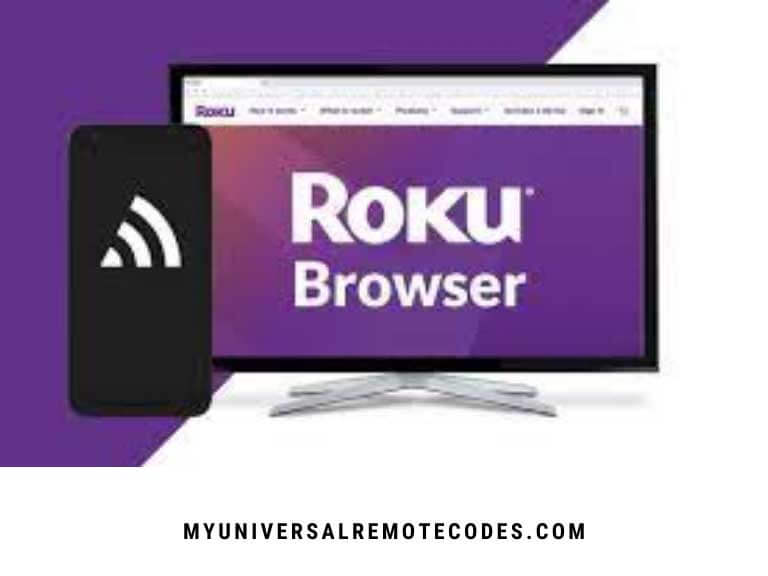
The Roku operating system is basically a heavily modified version of Linux; as such, Android apps also cannot be installed on Roku.
Thus, Roku uses a different operating system from Android, as well as a different base kernel version. Due to this, installing android apps on Roku is pretty much impossible.
This is also why Roku offers its own SDK platform, allowing you to develop your own apps on these closed devices. This will however require a little coding knowledge for you to complete.
You do have another option, as you can mirror the screen of your Android or Windows to your TV, even if your web browser isn’t the best choice.
You may also love to read: Samsung TV Won’t Connect To WiFi
What are the advantages?
Roku’s downside is its inability to run an internet browser for roku; however, let’s ignore that for a second and examine Roku’s benefits.
- Free Content. The Roku app gives you access to YouTube, TV Player, Red Bull TV, Sky News, BBC Sports, and many more free channels. Hooray!
- Accessing Catch-up TV. A number of other channels will also be accessible, such as STV Player, BBC iPlayer, and numerous others. With Roku, it’s easy to catch up on what you missed.
- Always have Access to Popular Music. Roku provides access to a number of channels, including Deezer, VEVO, YouTube, BoxPlus, and TuneIn. Those channels are all available on Roku, so you never have to worry about missing them.
- Movies, Content, And TV Shows. With channels such as NOW TV, Rakuten TV, Netflix, Amazon Video, Sky, and even Google Play, it’s hard to beat watching original content, the newest TV shows, and Blockbuster movies. You can also play audio and video files together with the Media Player Pro; it supports a wide range of media formats. Channels such as Netflix and Hulu offer free content, but others require a subscription fee. You may not be able to watch certain channels if you live in a different area.
You may also love to read: How to Program Genie Remote Control?
Do Roku have their own Internet Browser?
Even though Roku’s streaming devices have been around for quite some time, they do not yet have their own internet browser with which to work.
It is not the best option for you to use your streaming devices as web browsers if you want to use them as a streaming device.
We won’t sugarcoat it. In recent years, many Roku competitors have built their own streaming devices that include internet browsers. This is something you should consider before buying a Roku device.
Within the Roku channel store, there are only two browsers available, neither of which was created by Roku. These are probably unfamiliar to you. Don’t let that put you off!
You may also love to read: Control4 Remote Programming Guide
The best Internet Browser On Roku to use
Despite the fact that Roku only has a few channels, they are still worth your attention! On Roku’s channel store, you will find two web browsers. Web Browser X, or Poprism Web Browser, are the options you have. Chrome Via Screencast is also an option.
In this post, we are going to look more closely at both of these options and Chrome screencast.
Option 1- Web Browser X
Our first choice would have to be Web Browser X. It’s probably the best Roku web browser. This browser appears to be the only way to get around the Internet.
When it comes to Roku, this is the best way to surf the internet. The service, however, comes with a monthly fee.
It is not yet possible to use Roku’s own browser, since they do not yet have a browser despite their existence for so long.
Due to this reason, the roku web browser hack does not appear slick and up-to-date, even when using the paid version. An alternative would be Media player pro.
There is only one drawback: some might be a little disappointed with it. In the modern age, people expect slick, modern designs, but instead, they get fonts and interfaces which are straight out of the 1990s.
Roku is working on a solution to this problem, so fingers crossed they can have it resolved soon. Nevertheless, it serves its basic purpose, just not to the level expected.
You may also love to read: Xfinity Comcast Remote Not Working?
Additionally, there are a few issues you may face while using it. The browser does a good job of rendering and formatting simple pages, but may struggle with more complicated ones. By having their own browser, Roku would be able to rectify this.
Although CNN, ABC News, and Google News are all minor favorites, they are available. This browser makes it possible for you to visit any site online just by entering a URL.
Besides adding frequently visited sites to your favorites, you can also make them your favorites. This can be done the same way as on a computer.
The browser makes navigation of web pages simple with its left and right buttons, which you can use to cycle through links. This gives you a decent user experience since you can scroll through text by using the up and down arrows.
However, there are some downsides here as well, such as not being able to play videos or inputting passwords or usernames into online forms, so no sign-in to Facebook or Twitter for you. You may need to wait a while before this change takes effect.
For $4.99 per month you can get this browser option in the United States. There is no guarantee that it will be free anywhere else. Mexico, for example, has $0.00. Various countries have different currencies.
Option 2- Poprism Web Browser
The only other browser available through Roku’s channel store is Poprism. In spite of the fact that you might think this will be better than Web Browser X, it will actually be worse than it was before.
You will only be able to read text because it will only allow you to view it. The site contains no images, CSS, JavaScript, GUIs, or graphics of any kind. It only contains plain text.
This browser does not support GIFs or Memes! There is no format to speak of either, and the text is just a mass of text. If we are honest, it just sounds like a headache waiting to happen.
Consequently, this browser is not good for the vast majority of websites, but you might be pleased with it if you are going to rely on it for text forums, RSS feeds, and all other forms of text-based content.
The Google research basics can be found here, on the other hand. In comparison to Web Browser X, Poprism does not charge any fees.
You may also love to read: How to turn on TV without remote
Option 3- Chrome and Screencast
Roku’s web browser options aren’t great, they are also quite old for most people, so people will have to get creative in how to navigate the internet with Roku until the company releases its own web browser.
The majority of us watch videos and movies via our browsers. Without being able to do this, a browser is pretty much worthless, and defeats the whole idea of modernity.
Consequently, if you want to stream, you should use screen mirroring on Roku to do so. By doing so, you will be able to cast your screen on your Android device so that you can stream and surf while using it
Roku also allows you to cast images from other browsers, allowing you to stream content from that browser. By doing this, you only have one disadvantage: you have to use the other device for casting the screen, as this device will need to assist you in casting the video.
Mirroring your screen to your Roku device and casting content to your computer, mobile phone, and Roku device is generally the best solution. It is totally free, and gives you the option to have full functionality in a good-looking browser.
You may also love to read: How to fix No Sound While Watching Netflix?
How do you cast a web browser On Roku from Android?
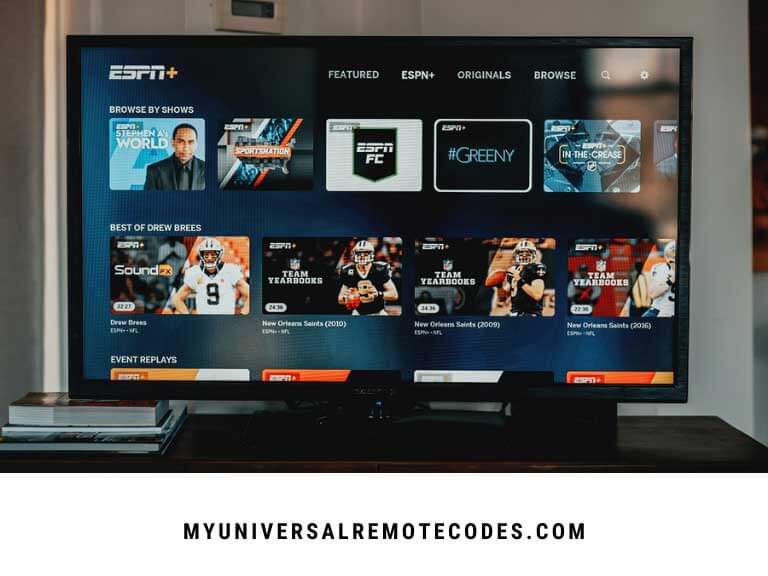 Casting might seem overwhelming for those who have never tried it before, but it is actually quite simple, maybe even more basic than using Roku’s two rather pitiful browsers.
Casting might seem overwhelming for those who have never tried it before, but it is actually quite simple, maybe even more basic than using Roku’s two rather pitiful browsers.
The following are some simple steps and tips to help you set up your Roku so that you can browse online using your Android phone or tablet.
- Start by opening the Android settings app.
- Afterwards, select ‘Pair new devices’ in connected devices.
- Using Roku or a streaming stick, let your android device locate the device.
- Wait for the Roku device to connect after tapping on its name.
- Open the Roku web browser app after you’ve completed these steps.
For more information about casting and mirroring, consult your manufacturer’s guide. Mirroring is not supported by every Android device.
How do I cast a web browser to Roku from Windows?
In addition, a web browser running on Windows can be cast to Roku. You will learn how to do this in the following steps, don’t worry, it’s very simple.
- You should begin by checking and ensuring that your Roku has the latest operating system version. Version 7.7 and later is recommended. To check this, go to settings, system, and about. By following these steps, you can update it if it is not already updated: Settings > System > System Update > Check Now. Once it has completed, wait patiently for it to complete.
- By clicking on the action center link in the lower right-hand corner of the screen, users can open this feature on Windows.
- It may be necessary to expand your screen if you cannot see the ‘Connect tile’ directly.
- You will now need to allow your computer to scan Roku. This probably only takes a few minutes.
- The Roku device will automatically connect after clicking the device name.
- Web browsing is now possible through your web browser!
You may also love to read: Universal Remote Control Apps For iPhone & Android
How to get Google on Roku?
There is no denying the popularity and reliability of the Google browser since it is the fastest, most reliable, and most commonly used browser across all platforms.
It is sometimes not possible to stream content from the internet with Roku devices, although you can use them to browse the internet or sort through photos, as we mentioned previously.
When you need access to Google services, you’ll want Roku devices to work.
This concludes our discussion of Google services you might like to access on your Roku; we will now focus on how you can access Google Photos, Google Play Movies, Google TV, and, yes, Google Search, on your Roku.
Roku supports Google Play Movies and TV
With Roku, you can directly connect to Google Play Movies and TV, which is no surprise. Streaming services are built specifically into Roku, so all of them are supported.
By going to play.google.com/roku, you can link your Google Account with the Google Play Movies App that you have installed on your Roku device.
Until the order is placed, you will not be charged. Payment information will be requested when you sign up.
The official Google help page lists several restrictions. The program is only open to residents of Canada, Germany, Republic of Ireland, United States, or Britain.
If this statement is accurate or not, it is impossible to say with certainty. While some unsupported countries may not be able to access this, this is the strongest evidence we have of its validity.
You may also love to read: Fixed: LG remote not working
How to set up Roku to play movies and TV
- By searching for ‘Google Play Movies and TV’ on Roku, you can find the Roku channel store. Once you’ve added the channel, select ‘Google Play Movies and TV’.
- By clicking on the ‘Go to Channel’ button, you can sign in.
- You can add a Roku device to your computer or phone by visiting play.google.com/roku.
- You will need to click on ‘continue’ after you have entered the code.
- After checking and verifying the permissions screen, add a payment method by following the instructions in your web browser.
- Then, return to Roku to complete the process by setting up your Google PIN.
Setting up Roku with Google Home
Also, your Google Home setup can be easily integrated with the Roku device. The steps are as follows:
- Start by opening the Google Home app.
- Then select ‘Set up device’ after clicking ‘Add’.
- Simply select the option ‘Have you set up anything already?’’already?’’already?’’ before searching for your Roku on the available list.
- Logging into your Roku account will automatically connect your Roku device to your Google Assistant.
You may also love to read: How to Reset Vizio TV Without Remote
How can I get Google Play Music on Roku?
It’s rather disappointing that Google Play Music isn’t available on Roku.
The Private Roku channel, Nowhere Music, and a third-party Plex plug-in are both possible options.
We can only turn to one alternative since both projects have halted development.
From an Android or Windows device, you can cast Google Play Music to your Roku device. This can be accomplished through Miracast, but you can’t use iOS Apple devices to do this. Roku supports Google Play Music, which you can access through Miracast.
For Android.
- Your Android device must be connected to the same Wi-Fi as your Roku in order to cast content. network as your Roku. Now, from the notification bar of your Android home screen, tap the Cast icon.
- By selecting Roku from the list, you can now cast to it.
For Windows.
- It is imperative that you connect both your Roku and Windows computer to the same Wi-Fi network.
- Click on ‘System’ and then on ‘Display’ to access the display settings.
- If you click on ‘Multiple Displays’, you will see a link titled ‘Connect to a Wireless Display’. Choose from the list of Rokus to cast to.
You may also love to read: How to Find a Music Video By Describing It
How do I get Google Chrome on Roku?
Google Chrome does not have an app for Roku. You should mirror the screen of another device on your TV to access Chrome.
How do I get Google Photos on Roku?
Google Photos does not have an official Roku app. There are third-party apps to use in place such as PhotoView. In this way, you can customize your Roku screen saver and add features. The app is easy to use. A Roku store is available.
What are the benefits of Roku Mirror Screening?
Using your Roku to its fullest potential requires mirroring. We briefly touched on this earlier. You can only connect the Roku to another device via mirroring due to its closed nature. This is one of its biggest advantages.
- Wireless joysticks turn Android devices into Android devices.
- Your Windows PC can be used to cast TV shows and movies.
- Discover hidden Roku channels.
- Netflix allows you to adjust playback.
- On the big screen, you can play your favorite games.
- You can view up to 500 apps at a time!
- Roku private listening is also an option!
You may also love to read: Vizio TV Not Connecting to WiFi
Conclusion
Considering the points above, it is obvious that a web browser for Roku is quite feasible. There is only one restriction: you must screen mirror or cast in order to do so.
Casting from Web Video Cast, which is available from both the Apple App Store and Google Play Store, is a very easy process. Users of both Android and iOS phones can utilize this method. Unlike screen mirroring and casting via Roku options, it provides smooth navigation.
Computers and laptops (running Windows or Mac) can also be used to cast. This can be accomplished with the screencasting methods described in this post. If you wish to cast a browser to Roku TV from a computer, you need to install Google Chrome or Miracast. This guide explains how you can make use of the internet browser for Roku.
You’ll need a streaming device such as the Fire TV to surf the web on the Roku… it does not have a built-in browser. As much as we hope for, Roku does not offer an app for web browsing.
Roku had a private channel, Web Browser X, on which you could browse the internet.
As a result, you could connect a Roku box directly to the internet without having to use a computer, tablet, or smartphone. Roku has now actively removed internet browsers created by third-parties, including those created by developers.
