Table of Contents
Fix DNS Probe Finished Bad Config Error on Chrome Web Browser: Multiple Solutions 2022
You open Chrome and visit your favorite website. However, instead of the webpage, you get This site cannot be reached, with the error code DNS_PROBE_FINISHED_BAD_CONFIG. This indicates that your DNS settings are incorrect. Moreover, this guide will help you fix dns probe finished bad config error “on Chrome” in no time.
Only one device in your network may encounter DNS probe finished bad config error “on Chrome”, but when the issue involves your DNS server, multiple devices can experience the same problem. Indeed, DNS errors like “DNS probe finished bad config” are quite common and can easily be resolved.
After following the steps below, you should be able to get back online in a few minutes. We will begin with the most popular solution, which will work for most people. Go to the next step if it doesn’t work for you.
Dns_probe_finished_bad_config: How to Fix it
DNS_probe_finished_bad_config specifies that your web browser has difficulty resolving the DNS address. On a website, the domain name is translated into the IP address of the web server.
If your browser is unable to contact the DNS server, you will see the error DNS_PROBE_STARTED followed by the message DNS probe finished bad configuration a few seconds later. We will flush the local caches and check our network settings to fix this DNS probe finished bad config error.
To Fix DNS probe finished bad config in Chrome: Follow These Methods:
Clear the local DNS cache and reset the network configuration.
The first step is to clear the local DNS cache. Moreover, your computer keeps a local list of all DNS addresses you have used. It can become outdated or corrupt, causing the error dns_probe_finished_bad_config. However, you can easily get rid of DNS probe finished bad config, following the steps mentioned below.
The following command can be run from PowerShell or the command prompt to clear the cache:
- Gently click on the Start button or press the Windows key + X
- Open Windows PowerShell (on Windows 11) or Windows Terminal.
- Run the commands below and press Enter after each one:
ipconfig /flushdnsipconfig /releaseipconfig /renewnetsh winsock resetnetsh int ip reset
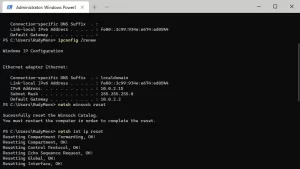
Then, refresh the webpage to see if the DNS probe finished bad config problem has been resolved.
Modify your DNS settings.
In addition, the DNS server that your computer uses is assigned by the modem or router of the network to which you are connected. In a home network, your internet service provider usually provides the DNS server.
A DNS server issue may occur. The DNS records change constantly, but some DNS servers take a long time to update their records. As a result, we will change the DNS server that your computer uses to the best DNS server available. However, this can cause DNS probe finished bad config error “On Chrome”.
If you do this, your computer will still work on other networks. Windows 11 has slightly different steps, so I have created separate steps for Windows 10 and 11.
Steps for Windows 10 (scroll down for steps for Windows 11)
- Open the start menu by right-clicking.
- Click on Network Connections.
- Select Change adapter options.
- Click on your (wireless) network adapter.
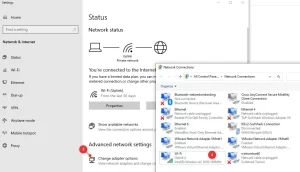
- Select Properties.
- Right-click on Internet Protocol version 4 (TCP/IPv4).
- Select the following DNS servers.
- Enter 1.1.1.1 for the preferred DNS server and 1.0.0.1 for the alternate DNS server.
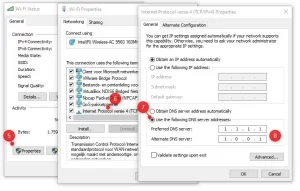
Read More About: Hisense TV Reset To The Factory Settings – Updated Guide 2022
Then click OK to save the settings.
Steps for Windows 11
Open the start menu by right-clicking or pressing the Windows key + X
- Select Network Connections from the menu.
- Click Ethernet settings.
- Go to DNS server settings and edit it.

- Set the setting to Manual
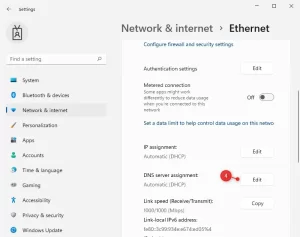
- Enable IPv4
- Enter 1.1.1.1 as the preferred DNS and 1.0.0.1 as the alternate DNS
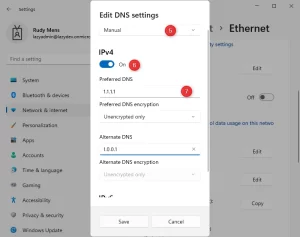
- Check if you can access the webpage in question after restarting your browser.
Change the DNS server settings in your router if this solution worked for you and the problem occurred in your home network. So, other network devices in your house won’t have any problems, either. However, these above mentioned steps will get rid of DNS probe finished bad config error.
Disable IPv6 to resolve dns_probe_finished_bad_config
Using IPv6 can also cause DNS issues like dns_probe_finished_bad_config. Today, most computers are configured to use this new network protocol by default, but not all networks are configured correctly. However, sometimes using IPv6 can also cause DNS probe finished bad config error.
Your computer might be using the new IPv6 protocol but cannot resolve the DNS server in this way. You can safely disable IPv6 in Windows using the following steps (different steps for Windows 10 and 11).
The steps for Windows 10 are as follows:
- Right-click on the start button or press the Windows key + X
- Click on Network Connections.
- Select Change Adapter.
The steps for Windows 11 are below.
The steps for Windows 10 are below:
- Click the Start button
- Look for network connections
- Click on View network connections
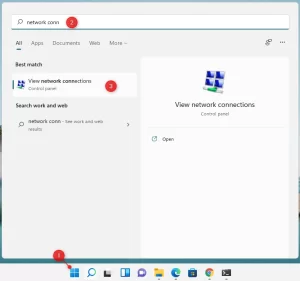
if you’re using Windows 10 or 11, follow the below steps:
- Double click on your wireless network adapter.
- Select Properties.
- Disable Internet Protocol version 6 (TCP/IPv6).
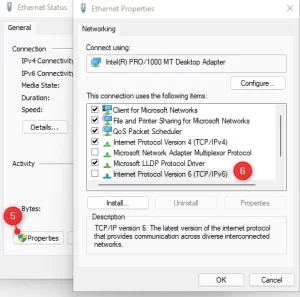
Click OK to close all screens and restart your computer. Check to see if the DNS probe finished bad config error has been resolved.
Disable all Chrome extensions.
Extensions in Chrome can cause DNS issues. The connection to a website is affected by extensions, such as ad blockers. These block or alter requests sent by your browser, resulting in errors like dns_probe_finished_bad_config or DNS probe finished bad config.
We can disable these extensions temporarily to see if they are causing the issue.
- Open Chrome and select Options.
- Select More tools.
- Click Extensions.
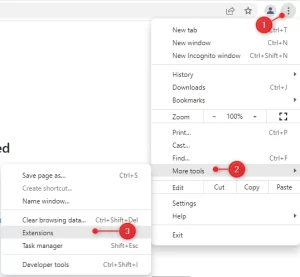
Disable all extensions and reload the webpage. Then turn each extension on one at a time, testing each time if the DNS probe finished bad config problem returns. You can then determine which extension caused the DNS probe finished bad config problem.
Read More: Error 4: Invalid Teleservice ID – 10 Methods For Quick Fix
Delete the Chrome DNS cache.
Often not the cause of the DNS probe finished bad config issue, but worth a try if all the other steps have failed. Chrome has its own DNS cache as well. It can also contain outdated or incorrect records. Let’s clear the host cache to be sure.
- Launch Chrome.
- The following address should appear in the address bar:
chrome://net-internals/#dns - Click Clear host cache.
Reload the web page to see if the issue has been resolved.
Disable your internet security software.
Maintaining your computer’s security is important, but some internet security software, like Norton Internet Security, can cause problems with your internet connection. You might want to try turning off the software to see if that resolves the issue “dns probe finished bad config” in Google Chrome
You might want to scan your computer for malware.
Malware may change your DNS settings, preventing you from accessing the internet (or redirecting your Internet traffic). It is good to run an anti-malware scanner if all the steps above fail to solve the dns_probe_finished_bad_config or DNS probe finished bad config error.
For example, Hitmanpro is a good malware scanner that you can run with a free trial to see if your computer is infected.
Wrapping Up
An issue with your DNS server is the cause of the Google Chrome error “DNS probe finished bad config.” By following the steps above, you should be able to resolve the issue. You can also try restarting your router/modem or using a different browser.
Let me know if you have any questions.
Read More Interesting Articles Here:
