In case you lose your LG remote or lg smart tv not connecting to wifi to the internet, you might need to configure your WiFi in another way.
Thanks to my quick and cheap solution, I was able to accomplish my goal.
You may also love to read: How to Add and Update apps to LG TV?
Table of Contents
How to Connect LG TV to WiFi without Remote
Connecting your LG TV to the internet without a remote is possible when you use a USB mouse. To toggle the mouse to Input on your LG TV, you must first plug the mouse into the TV’s USB port. Then you should press the small button below the LG TV logo on the underside. Use your mouse to connect.
Using a USB mouse to connect to WiFi
 When your LG TV is set to input and your mouse is connected:
When your LG TV is set to input and your mouse is connected:
- Wait until the “Live TV” menu closes before clicking it.
- Once you’re on the TV screen, click the “Recommended” button to the right.
- There will be an alert that says “Network Disconnected.”. Press “Yes”.
- Enter the WiFi network details to log in to your Network settings.
You may also love to read: How to program Universal Remote to LG TV
Smartphones can now be used as remote controls
The USB mouse will help you connect to your LG TV’s WiFi network, and then you can use your smartphone as a remote control.
We had to use the USB mouse in the beginning since we can’t use our smartphones until our TVs are connected to the internet.
Your LG remote can be used with your smartphone if your TV and smartphone are on the same WiFi network.
You won’t be able to sync your phone with your LG TV if they are on different networks.
Go to the Apple App Store or Google Play Store and search for “Smartify – LG TV Remote”.
Open Smartify once it has been installed and an alert will appear stating “Smartify wants to discover & connect to your local network devices.”.
Then click “OK”.
You should now be able to connect your smart phone to your LG TV! Your TV can be channel-changed, the volume can be controlled, and so on, using the app.
You may also love to read: LG Universal Remote codes and Programming for TVs
Use an Ethernet cable to connect your LG TV to your router
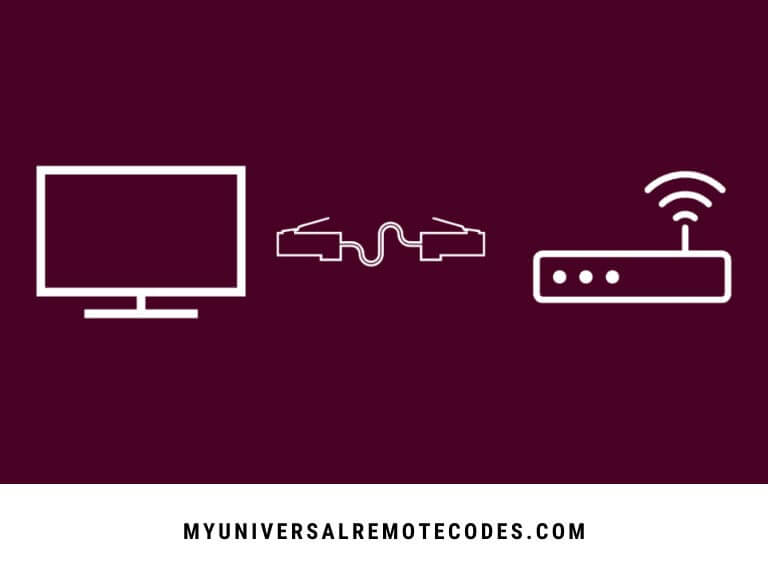 Alternatively, an Ethernet cable could be used to connect your LG TV directly to your home router/modem if your router/modem is nearby.
Alternatively, an Ethernet cable could be used to connect your LG TV directly to your home router/modem if your router/modem is nearby.
The first thing you need to do is check if your LG TV has a LAN ethernet port.
Your ethernet cord must be plugged into one of the available LAN ports on the back of your router and into the TV at the same time.
Connecting the LG TV to the WiFi internet should now be possible. If LG TV does not work or not connecting to WiFi, unplug your TV and plug it back in again for a few seconds.
You may also love to read: LG remote not working [Complete Guide]
You should now see the LAN internet connection on the TV after rebooting.
Once you open up Smartify – LG TV Remote and check if your LG TV was detected, you will know if the process was successful.
Connecting it is possible if it’s possible.
Your smartphone can now be used as a remote control!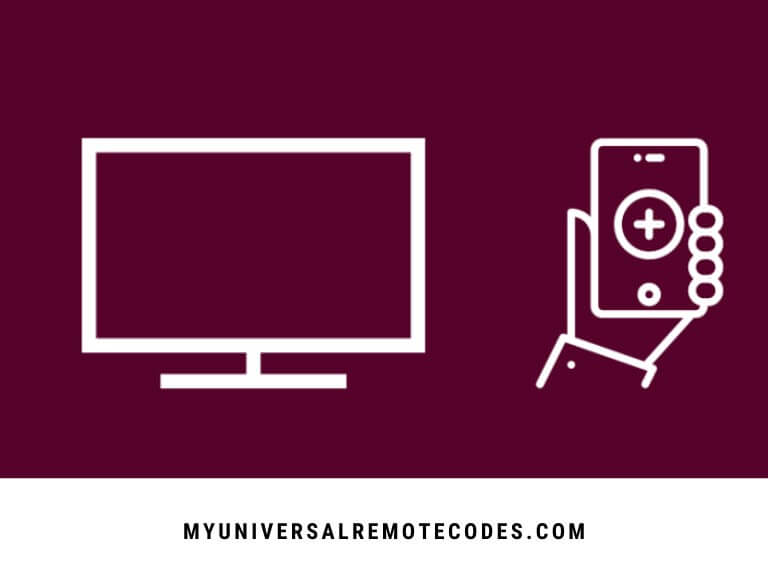
Replace your broken or lost LG remote with a new one
You should get a replacement LG remote if you are serious about resolving this problem.
With Amazon, you can order one of these remotes today and have it delivered tomorrow.
It would be better to replace the remote rather than using a USB mouse or Ethernet cable to connect to your LG TV.
On Amazon, you can purchase an LG remote replacement if you’re interested.
Hey, don’t judge me, maybe it’s late and you just have to watch the new Family Guy episode right now, and coming up with a short term solution is all that matters right now.
Buy a replacement remote for your future-self, too. It will come in handy.
You may also love to read: How to Update and Install Apps On A Vizio TV?
Conclusion
Guide about How to Connect LG TV to WiFi without Remote is about to end. You can use a USB mouse to connect your TV to WiFi even if your LG remote is lost or broken.
Your LG TV will detect the USB mouse once you plug it in and then you will be able to enter your password and WiFi network details.
Your smart phone can be used as your television’s remote control after connecting your LG TV to the WiFi internet with the Smartify – LG TV Remote app.
If you don’t have a USB mouse, you can use an Ethernet cord to connect your LG TV to your router.
The Smartify – LG TV Remote app will once again be your remote. For the time being if you are able to establish an internet connection this way.
A replacement LG remote is the best solution in the end. Get one delivered the next day when you order one today.
If your LG TV is now connected to WiFi, you should be able to use it! Could you connect in any other way? I’d love to hear from you! Let me know what you think!
