It has been observed that several users receive “Error Code 924” when trying to update or download an application from the Google Play Store. In recent years, smartphone users have become accustomed to downloading applications. When errors like this occur, users are unable to download any applications. Android devices can experience this issue as well. “Cannot download app” and “Cannot update app” will both display an error.
You may also love to read: YouTube Keeps Crashing?
Table of Contents
Where is the issue with the ‘Error code 924’ coming from?
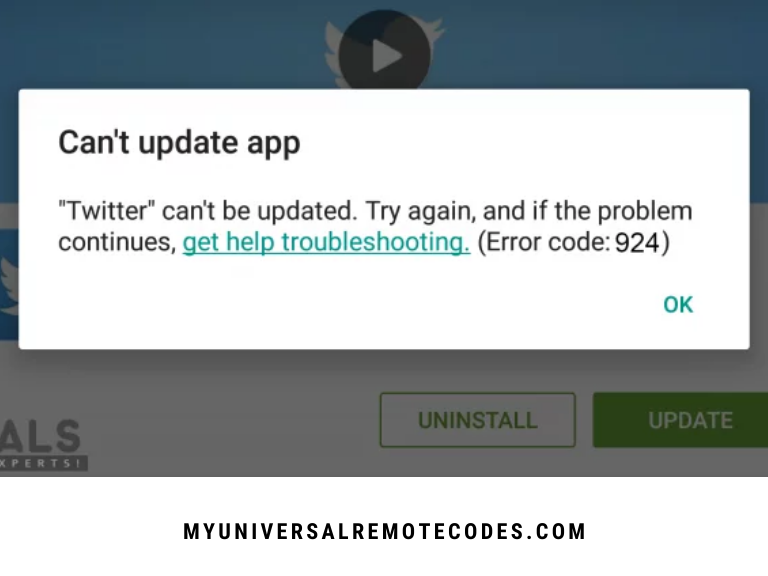
- The security system blocks the download – As it turns out, you might encounter this issue if your device has security software. Your devices will be protected by security software, so you will not be able to access many applications or other devices.
- This error can also occur when your devices are set to use power saving mode. The problem has been resolved by some users after turning off power saving mode, according to reports.
- Cache data for Google Play Store occasionally does not work properly – this is caused by an issue with the cache data Occasionally, Google Play Store cache data is nlly occurs when the application’s cache data gets corrupted.
- Problems with the Google Play Store caused by a third-party app – Occasionally, the Google Play Store may be affected by a third-party application or its related files. Users were unable to pinpoint the problem, so they reverted to their default factory settings to resolve it.
You can try different methods in this article to fix “Error code 924”. Starting with the simplest method, we’ll move on to the most detailed one.
You may also love to read: [FIXED] Hulu Error Code 503, 500 or 504
Method 1: Restarting Your Phone
The solution to all of your device’s problems can be found here. You can usually fix most issues by restarting your phone. Through this method, the phone’s memory will be refreshed and the data of previously used applications will be cleared. The power button can be held and you can select Reboot from the options to restart your device. Try to download and update applications after restarting your phone.
You may also love to read: How to Fix Hulu Error Code PLAUNK65?
Method 2: Clearing Google Play Store Cache Data
Data from the cache is temporary data that is used to store the preferences of the application to speed up the loading of those tasks. Users will receive an Error Code 924 when they try to download applications when this data is corrupted or broken. Several users who have had trouble resolving this error have reported that clearing the Google Play Store’s cache data resolved the problem.
- Open the Apps/Manage Apps section in Settings on your phone.
- Choose the Google Play Store applicaton.
When your device has multiple tabs, select ‘All’ from the applications settings to find Google Play Store.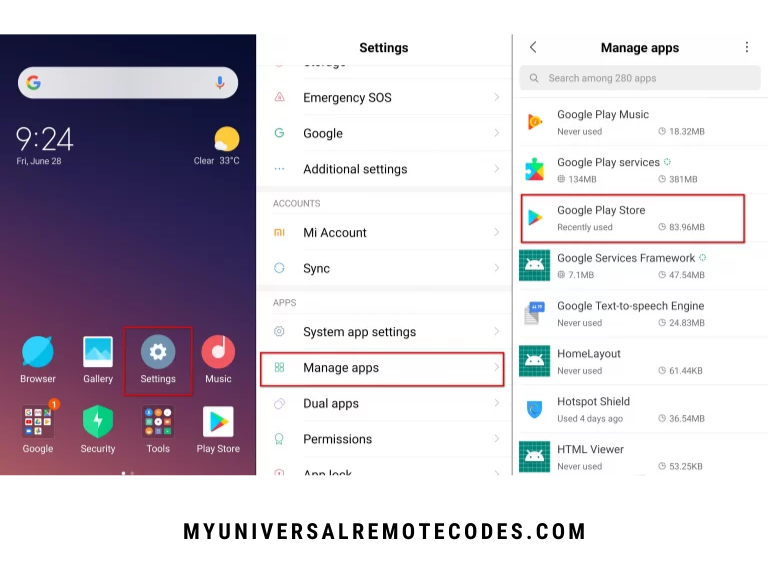
- Tap on the Storage tab in the Google Play Store app settings
- You can now clear both the Google Play Store’s cache and its data by tapping Clear data.
- Reboot your device after clearing the app data and download the app again.
You may also love to read: Hulu Activate Not Working: How To Fix?
Method 3: Uninstalling Google Play Store Updates
It is always good to get new updates for applications, but sometimes this can also cause problems. During the installation of new updates, if there are still outdated files or if the update is not installed correctly, this issue will manifest. It is easy to fix this problem by uninstalling the Google Play Store applications from your phone’s settings. To do this, follow these instructions:
- You can find this section in the Phone’s Settings under Manage Apps/Apps.
- Locate Google Play Store in the list of applications.
- Uninstall updates can be found by tapping on the button. Until the update is uninstalled, you will need to wait.
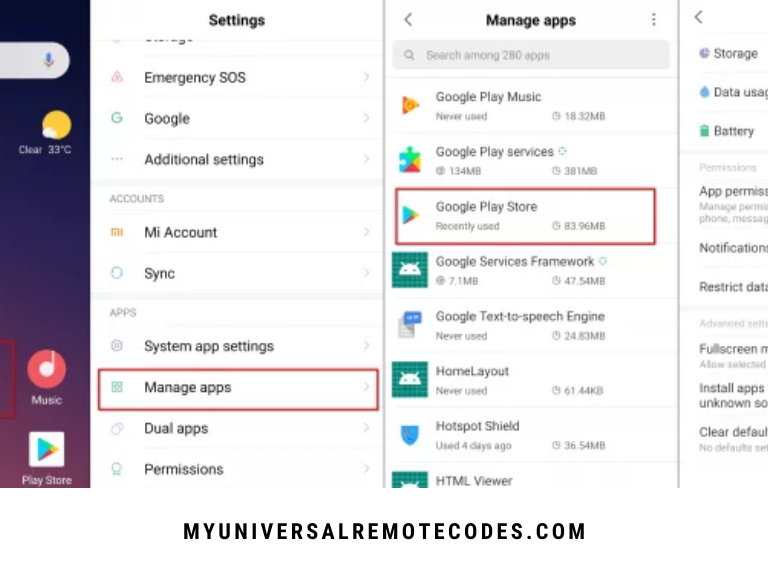
- Download the application after that.
You may also love to read: Best Universal Remote for Hulu + Live TV
Method 4: Disable Battery Saving Mode
Battery Saving mode could be the cause of the problem if it is enabled on your phone. The battery life on your phone will be extended by using fewer resources of your phone in the power saving mode. In the background, unused applications and files will be removed from running for a long time. A number of users were able to download applications successfully by turning this mode off and then turning it back on.
PRO TIP: Use Restoro Repair on a computer, laptop, or notebook if the issue is with the repositories. It can scan for corrupt or missing files and replace them. In most cases, when a Error Code 924 is the cause of the issue, this fixes it. For more information, click here.
- To disable the battery saving mode, pull down the quick menu (notification bar) and tap the battery saver icon.
- You can get this option from your phone’s settings if you don’t have it in the quick menu.
- Activate Battery & Performance from the menu.
You will find Power saving mode inside the Battery option on some devices. - Tap on Battery Optimization to access Battery Saver.
- By tapping the toggle button, you can now turn it off.
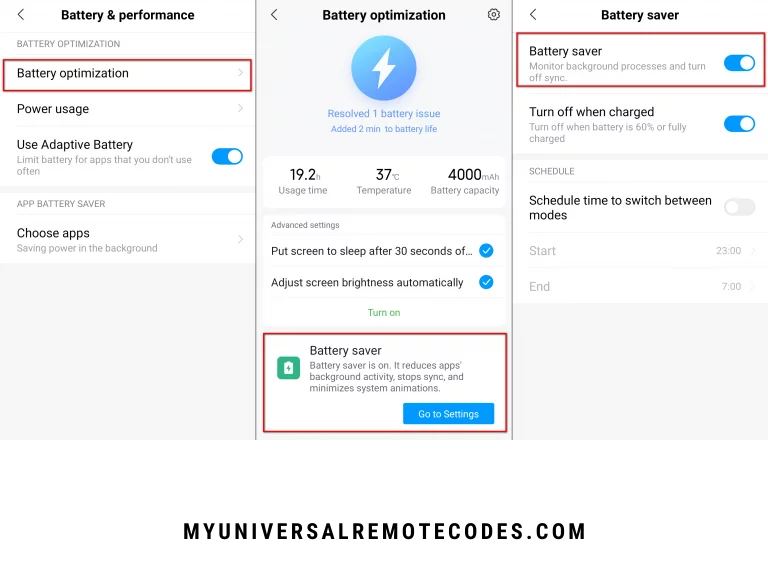
- Google Play Store users can now download the app.
You may also love to read: Amazon Fire Stick YouTube Problem
Method 5: Uninstall the security software on your phone
The Google Play Store application might not be able to be downloaded if you have any security software installed. It is possible for your computer to be protected from viruses by blocking incoming files from the internet or other devices. Additionally, users can encounter this issue when downloading or transferring legitimate data to their devices. You can easily fix this problem by removing the security software from your phone as follows:
- Go to your phone’s Settings and tap Manage Apps/Apps.
- If you wish to open multiple tabs, select ‘All’ under the application settings for the security software (Avast). Ours is Avast, but yours might be a different name.
- Once you have tap Uninstall and clicked Ok, the application will be uninstalled.
- Go and re-download the application after that.
Method 6: Reset the phone to its factory settings
If none of the above methods work, you can reset your phone to factory defaults. The user will be able to remove all the changes that have been made to the phone and the phone will be restored to its original state. The cause of the issue will most likely not be found by the users, but may be due to an application or corrupt data. As a result, by following this method, you are ensuring that none of the issues remain on your phone. Resetting your phone involves the following steps:
- Open the Additional settings section of your phone’s Settings.
There may be a different option depending on your device. So simply follow the next step if there are no additional settings. - Go to the settings and open the Backup & Reset option.
- By clicking Ok, you confirm the Factory Reset action.
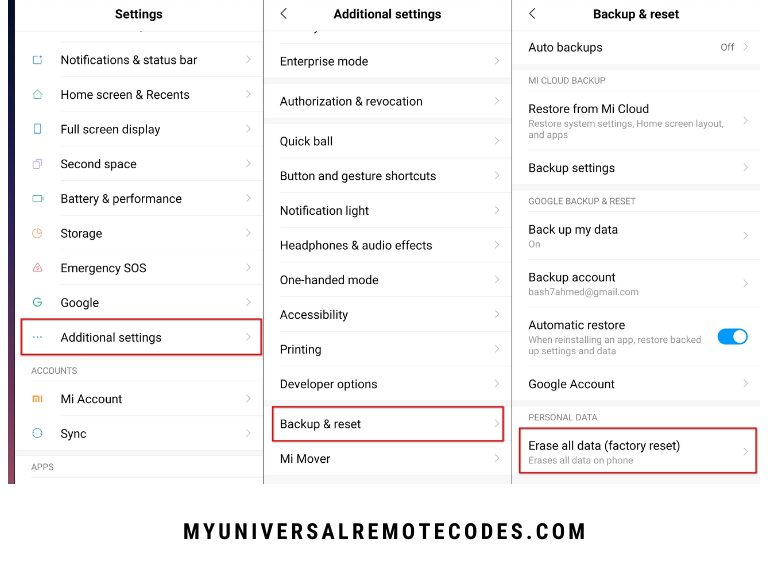
- You will need to wait for a few minutes before the phone is completely reset.
- Once you’ve logged into your Google account and reset your phone, try downloading the application from the Google Play Store.
TIP: For users who were not able to resolve the Error Code 924 issue with the Methods, we recommend using the Restoro Repair Tool, which scans the repositories for corrupted and missing files. This usually works when a corrupted system is the cause of the problem. Furthermore, the system is optimized.
You may also love to read: Broadcast TV Surcharge
