It is well-loved by many users, but like many other games, it may have glitches. There have been reports that SKSE64 is not working properly. The program may freeze and display an error message. This mod tool plays a crucial role in applying complicated mods to Skyrim. SKSE64 stands for Skyrim Script Extender 64. Occasionally, however, you may get an error saying that Skyrim skse64 is not working or SKSE not launching; do not worry. Listed below are some quick fixes you can implement.
If you use an up-to-date version of Skyrim SKSE64, you might still get the ‘not working’ error, which means you can’t start the game after applying your mods. You might launch the game but only see a black screen. Then what are some of the causes of this Skyrim SKSE64 not working or not launching error?
Table of Contents
SKSE64 Not Working Error: Possible Causes
First, the Windows Firewall settings may be the cause of the problem, preventing the gaming elements from connecting to the server. As a result, the game may not launch properly.
Another reason could be your antivirus software, such as Windows Defender, which is preventing the game from launching. Overzealous antivirus programs incorrectly identify Skyrim as a threat.
It is also possible that the mods you install are conflicting. Mods will stop working properly after updating the game, so be sure to update them too.
If you update Skyrim, the old SKSE64 won’t work – you need to update both or roll back to the previous version of the game.
Here are some of the best solutions to fix this Skyrim SKSE64 not working or not launching problem:
Method 1: Enabling Windows Firewall
Firewalls on PCs sometimes block various gaming elements, preventing the computer from connecting to the server. The game will not launch. To see if your Windows Firewall is to blame for the SKSE64 not working error, follow these steps:
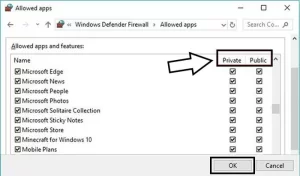
- Start by going to the Start menu.
- Select the Settings option.
- Select Update and Security.
- On the left, select Windows Security.
- Select Firewall & Network Protection.
- Select Allow an application to pass through the firewall.
- Change the settings by clicking on Change Settings.
- Allow Skyrim to run on both public and private networks and Skyrim-related apps.
- Steam must be enabled.
- Run the game after clicking OK to see if the SKSE64 not working issue has been resolved.
Method 2: Add an exclusion to your antivirus program or Windows Defender to fix SKSE not working issue
A new PC comes with Windows Defender, which helps protect against threats. Likewise, antivirus software helps protect against threats. It has been known for this type of software to prevent Skyrim SKSE64 from starting or cause not working or not launching and interfere with the game. To prevent this, you will need to add an exception to Windows Defender and your antivirus program so they know Skyrim is not a threat.
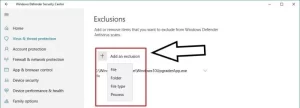
- Go to the Start menu.
- Then click on Settings.
- Select Update & Security.
- On the left, click Windows Security.
- Select Virus & Threat Protection.
- Select Manage Settings.
- Click on the folder under the Exclusion heading.
- Place the Skyrim folder here.
- Run the game to see if the error has been fixed.
Method 3: Revert to an earlier version of the game to fix SKSE not working issue
SKSE64 is supposed to be updated whenever Skyrim is updated so that the two can work together. If Skyrim updates but the SKSE64 does not, then you can roll the game back to the previous version to avoid incompatibility and not working issues.
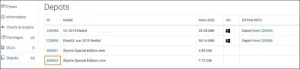
- Launch your web browser.
- Go to the SteamDB website.
- Enter Skyrim in the search field, then click Enter.
- Find the entry for ‘The Elder Scrolls V: Skyrim.’
- Note the corresponding APPID number.
- A new page will open when you click on the number.
- Choose Depot from the menu.
- Next to ‘Skyrim Special Edition.exe,’ type the section ID.
- A new page opens when you click on the number.
- Select the Manifests option.
- Observe that the number is older than the most recent launch date.
- If the update was released four days ago, write the four days ago number.
- Go to the desktop.
- Right-click the Steam launcher shortcut.
- Then click on Properties.
- Enter ‘console’ in the Target field following the earlier text.
- There shouldn’t be a space at the end of the word.
- Then, click OK.
- Open Steam and click the Console shortcut.
- Simply type ‘download-depot’ followed by the App ID number, Depot ID number, or Manifest ID number.
- Then, press Enter.
- Navigate to the download folder that contains the past version (on the Console menu).
- Copy and paste the executable download into the installation folder using ‘Copy & Replace’.
- Copy and paste it into the game installation folder using ‘Copy & Replace.’
- Reverts Skyrim to its previous version.
- Run it to see if it fixes the SKSE64 not working error.
Read More About: Spectrum Cable Box Error Codes – Reasons and Fixes 2022
Method 4: Disable any deficient mods to fix SKSE not working issue
Mods can sometimes cause issues that result in this error if the game is updated without the mods as well. Mod updates are typically released at the same time as game updates. If the update is taking a long time, you might need to disable any problematic mods until the updates are released.
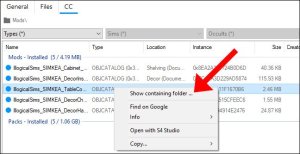
Then, if the update isn’t available, disable the mods only. Disabling mods are as follows:
- Start the Elder Scrolls game.
- Go to the menu.
- Click on the Mods tab.
- Disable the ones causing the SKSE64 not working error.
- You can try restarting the game to see if it helps.
You cannot play Skyrim until you fix the SKSE64 not working or not launching error, so try the solutions above in the order they are listed. Hopefully, one of these methods will solve the SKSE64 not working problem.
Read More:
