In the past year, you’ve probably heard or seen something about Raycon E25 true wireless earbuds. Ray-J has started a new audio company called Raycon that is borrowing from Beats’ marketing playbook. The Raycon E25 true wireless earbuds are sworn to by a number of celebrities and influencers. Having learned a little about Raycon earbuds and headphones, we’ll walk you through how you can connect or pair Raycon earbuds or headphones with all of your devices (smart phone and PC). In addition, you can learn how to pair Raycon earbuds, earphones or headphones with various methods mentioned below.
Table of Contents
Raycon Earbuds: An overview
Raycon’s earbuds and headphones are extremely popular on YouTube, as many of the video streaming site’s biggest stars have endorsed them at some point or another because they have excellent sound and a low price.
If you’re talking about everyday earbuds or performance earbuds, you probably chose the earbuds because they were a cheaper alternative to Apple AirPods or Google Pixel Buds.
The Everday Earbuds are the perfect earbuds to use every day.
These Raycon Everyday Earbuds have an impressive battery life of 8 hours. A wireless charging case extends the battery life by another 24 hours. IPX6 water- and splash-resistant, the headphones are a great choice for workouts, and their sound quality is often praised.
Raycon Fitness Earbuds
Raycon’s Fitness true wireless earbuds have an IPX7 rating, which makes them suitable for gym workouts. Due to their stabilizing fins, these are Raycon’s most expensive model, but they stay in your ears much better than Raycon’s other models.
Raycon Work Earbuds
Raycon Work Earbuds are the most expensive earbuds Raycon offers, so they must give the best value for money. Besides offering active noise cancellation, these are the only earbuds that have stems to match the look of AirPods.
Raycon Gaming Earbuds
These are the fastest and most accurate earbuds on the market. Their battery life is 31 hours, and they have a low latency, so you hear what you see. They also have an optimized microphone designed especially for gaming. Their HyperSync Low Latency Technology ensures your commands are heard instantly.
Read More About: Is 75Hz Good For Gaming? – Updated Guide 2022
How to Pair Raycon Earbuds or Headphones with Every Device (Android, iOS, Windows, and macOS)
So now that you know all about these wireless earbuds, the Raycon Fitness, the Raycon Everday, and the Raycon Work, it is time to learn how to pair Raycon earbuds, earphones or headphones with your devices.
1. How to Pair Raycon Earbuds to a Windows PC or laptop
Raycon (Everyday, Fitness, Gaming, and Work) earbuds can be paired with your Windows 11 or Windows 10 computer by following the steps below:
Step 1. By searching for the Settings app in the Start Menu or by pressing the “Windows key + I” keys, you can open it.
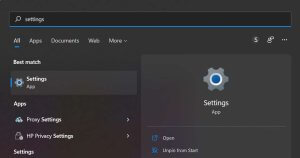
Step 2. Go to the left pane on the right side of your screen and click “Bluetooth & devices.”.
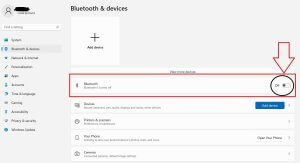
Step 3. Raycon earbuds can only be paired when they are in pairing mode. Hold down both buttons on your Raycon earbuds or headphones at the same time until you hear Connected. To do this, first insert your Raycon earphones.
Step 4. Then, on your computer, click the “Add device” option, and select “Bluetooth” from the list of three options.
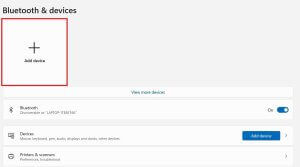
Step 5. Choose “Bluetooth” from the list of options on the pop-up window.
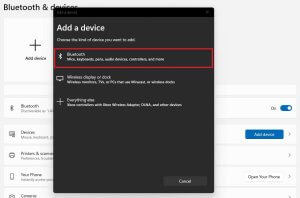
Step 6. When your Windows 11 PC searches for available devices, you will need to click on your Raycon earbuds when they appear on the list.
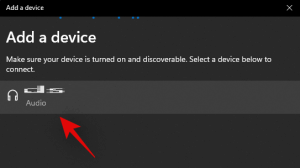
In order to disconnect your Raycon earbuds from your Windows 11/10 computer, go to the same Bluetooth menu, click the 3 dots menu next to the Raycon earbuds, and then select Disconnect.
2. How to Pair Raycon earbuds with MacBook and Mac (MacBook Pro, MacBook Air, & iMac)
Raycon earbuds and headphones (Everyday, Fitness, Gaming, and Work) can be connected to your MacBook or Mac using the following steps:
Step 1. Open the “System Preferences” window on your computer.
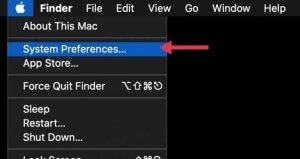
Step 2. Click on “Bluetooth”, and then turn it on.
Step 3. Pair the Raycon earbuds or headphones. Hold down the two buttons on your earphones at the same time until you hear “Connected” after you have plugged in your Raycon earbuds.
Step 4. When you see the Raycon earbuds in the list of nearby devices, tap “Connect”.
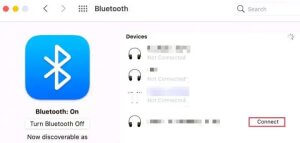
If you want to unpair or disconnect the Raycon earbuds or headphones from your Mac or MacBook, go to System Preferences > Bluetooth and click on the “x” or right-click and click Disconnect next to the listing for the earbuds.
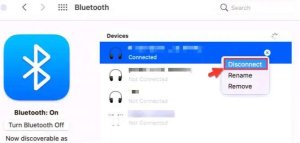
3. How to Pair Raycon earbuds with an iPhone
You can connect your Raycon earbuds to your iPhone in four different ways (Everyday, Fitness, Gaming, and Work) using the following instructions.
Step 1. Go to your iOS Settings app.
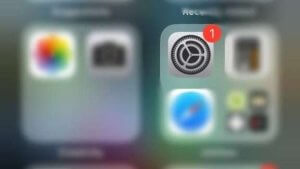
Step 2. You can turn on Bluetooth from the Settings page by tapping on “Bluetooth.”.
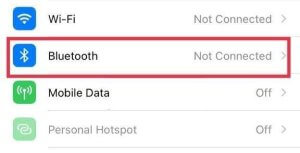
Step 3. By pressing both earphone buttons at the same time, you will be able to set your Raycon earbuds or headphones to pairing mode.
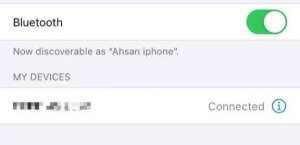
Step 4. You will then see your earphones or headphones listed in the device list after putting them into pairing mode. Selecting them is as simple as tapping.
How to disconnect your Raycon earbuds from your iPhone: Go to Bluetooth and select “Disconnect” or “Forget this device” on your earbuds.
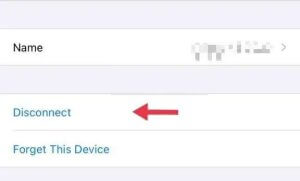
4. How to Pair Raycon earbuds with Android phones
Raycon (Everyday, Fitness, Gaming, and Work) earphones or headphones can be connected to Samsung phones (Samsung, Xiaomi, and Google Pixel) by following the below steps:
Step 1. Ensure that you are not currently pairing your earbuds with another nearby phone. Turn off the Bluetooth on that phone, or unpair the earbuds if they are.
Step 2. Launch the Android Settings app.
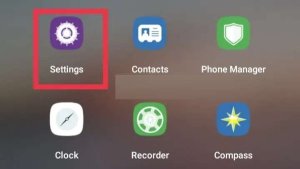
Step 3. On the Settings app, find and tap on the “Bluetooth” option.
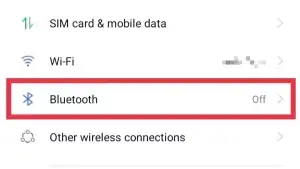
Step 4. Connect your Raycon earbuds to your Android phone by switching on Bluetooth, searching for them from a list, and clicking on them.
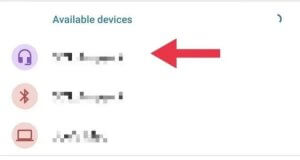
Step 5. You will receive a confirmation pop-up. Select the “Pair” button.
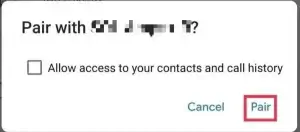
You can disconnect or remove the Raycon earbuds from your Android device by clicking on your device on the Bluetooth page and selecting Disconnect or Forget.
Frequently Asked Questions
Q. Which devices are compatible with my Raycon earbuds?
The Gaming Earbuds work with any Bluetooth device, including mobile phones, tablets, PCs, and laptops, and a USB Type-A or Type-C Bluetooth Transmitter is required for console gaming. With this transmitter, you can wirelessly connect your Gaming Earbuds to the console.
Q. Do my Raycons have waterproofing?
Raycons earbuds and headphones are all water-resistant, with the E25 Everyday Earbuds and E85 Work Earbuds having IPX4 weather and sweat resistance. Although they are suitable for poolside use and can be used during exercise, they are not suitable for use in the shower. They are waterproof to IPx6 standards.
Q. What is the process for resetting Raycon headphones?
During the time you hold the power button, both earbuds must be off. Resetting the earbuds to the factory settings will be achieved this way.
Q. What’s wrong with my earbuds/charging capsule?
Your capsule must be closed when charging your earbuds. The Raycon earbuds or headphones won’t charge if the capsule is open. Check the metal connection between the earphones and the capsule for dirt. If your capsule is not charging, check the connection between the charging cable and the capsule. Also, be sure the power source is operational and that the cable is connected.
Wrapping up
This article explains how to connect or pair Raycon earbuds or headphones with any device. As well as showing you how to pair them with your computer and mobile phone, we also went over a few product reviews and FAQs. Please leave any questions or comments in the comments section below, and we hope the guide has been helpful for you. Have a great day!
Read More:
- How to Pair Roku Remote Without Pairing Button – Updated 2022
- JLAB Bluetooth Headphones Won’t Connect? – Here’s How To Fix 2022
- PS4 Controller Flashing Blue Light? – Why Is Your PS4 Blinking Blue?
- LG TV HDMI Not Working: Complete Guide To Troubleshoot 2022
- Is 75Hz Good For Gaming? – Updated Guide 2022
- How to Connect Sonos to TV Wirelessly – 3 Updated Methods
