Hisense Smart TVs provide a quality viewing experience with impressive performance. An interesting aspect of this smart TV is that it comes with a variety of hisense apps to make your viewing experience enjoyable.
These applications allow you to stream content directly from the internet, in addition to watching local channels on the TV.
You won’t find all of these apps entirely useful, so that’s one downside. Meanwhile, there are other apps you can use without installing them on your TV.
What are the steps for adding an app to the Hisense Smart TV? Is there an app store on Hisense Smart TV like on an Android device?
This article contains answers to all the questions listed above. In this article, we will explain How To Add Apps To Hisense Smart Tv.
You may also love to read: How To Connect Non Smart TV To WiFi
Table of Contents
Three Ways To Add Apps To Hisense Smart Tv
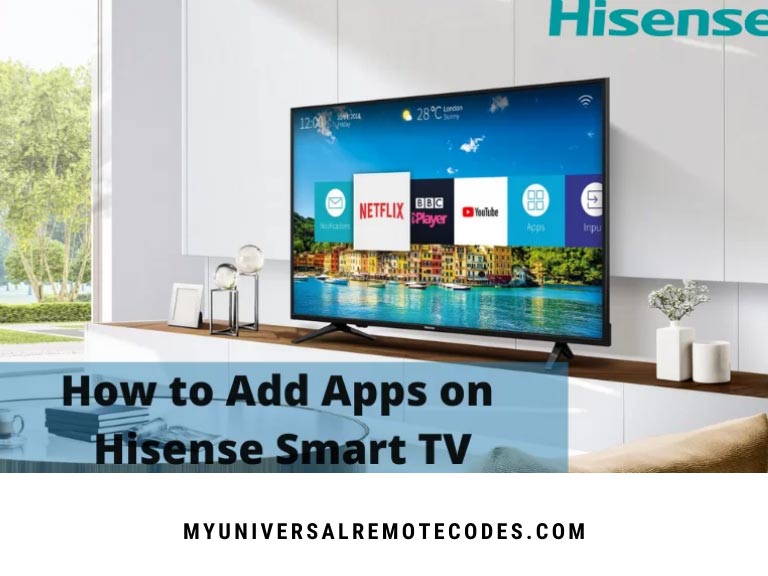 Fellow 3 below Steps To Add Apps To Hisense Smart Tv
Fellow 3 below Steps To Add Apps To Hisense Smart Tv
1. Download From App Store
Step One
Take your TV remote and press the home button. The TV will return to the homepage after you click the home button.
Step One
You can access the TV’s App Store by navigating to it. The Apple Store offers a number of different categories through which you can browse for the app you want to download. If you use the search box in the app store, you can minimize the stress even further.
Select the app you want to download, type its name into the on-screen keyboard, and click ‘enter’.
Step Three
To download an app, click the install icon once you have found it. The download will begin right away.
Depending on the speed of your computer, the download could take up to a minute. In the event the download is successful, the app will automatically be installed on the TV.
You may also love to read: How To Connect TV To WiFi Without Remote
2. Use Screen Mirror App
By using the Screen Mirror method, you can add an app to the Hisense Smart TV as well. Hisense smart TVs and Android phones can download the app from the Google play store.
The TV and Android phone will be connected via the screen Mirror app.
For apps not found on the TV’s app store, this method is the best option. The TV app store offers a few entertainment apps, but they aren’t available on the Google Play store for Android devices.
Your mobile device can be used to mirror the app on your TV through Screen Mirror.
It is possible to use practically all phone apps on your TV using this method. You can also play mobile games on mobile devices.
In this method, your phone screen is mirrored on the TV screen, allowing you to expand the viewing capacity of your mobile device.
You may also love to read: How to Install and Watch ESPN Plus on LG Smart TV?
3. Use VEWD App System
Apps can also be added to Hisense Smart TVs through the VEWD App System.
There is one drawback to this method: it is not possible to download third-party apps directly to your TV. When the app is closed, it disappears, and you can only use it while it’s open.
In contrast to downloading from the app store, VEWD App System only allows you to use it online and does not permit you to save it to your TV.
Once you’ve finished using the app, it disappears, and repeating the same steps is necessary if you wish to use it again.
Choosing this option is the optimal solution if you do not wish to overload the memory on your TV with too many applications.
You may also love to read: Insignia TV Remote Not Working?
The following steps will help you do this:
Step One
On the TV remote, click the App button. Scroll down to find the VEWD App Store. Tap the Enter button when you find it.
Step Two
Similarly to a traditional app store, there are many categories of apps on the store. Browse the categories to find the particular app you’re looking for. If you’re having trouble finding a particular app, use the search bar.
Step Three
The app will open as soon as you click the enter button. The application can then be used directly on the TV, without having to install it.
After you have finished using the app, you close it and it goes away. Using the app again means repeating the process. If you have a question about How To Add Apps To Hisense Smart Tv? then comment below!
You may also love to read: How to Turn on Roku TV Without Remote
