Table of Contents
Download the Best PSN Resolver and resolve the IP address of the PlayStation players using this PlayStation Resolver.
In terms of PSN or PlayStation resolver, this tool proves to be one of the best. A user can find other party users based on their IP addresses and vice versa; a user can track the IP address and identify which packets are coming from that user. Moreover, this PSN resolver and PlayStation IP puller can be easily configured using the procedure mentioned below.
About PSN
In addition to converting usernames to IP addresses, PSN resolver also converts IP addresses to usernames. As with DNS, each domain runs on a specific IP address translated by the internet browser. PSN resolver requires a central database server on which all PSN usernames are stored, but the company doesn’t allow anyone else to see this private data. As a result, some usernames cannot be resolved.
Assume the DNS (Domain Name System) is working to understand how it works. A user attempts to open a website in their internet browser by contacting the DNS resolver and obtaining the IP address of the requested domain. Moreover, the DNS resolver is a decentralized system that accesses the server for the requested address each time and returns the information to the browser.
Your Internet Service Provider selects the DNS resolver connected to your machine automatically. However, if we wish, we can also configure these DNS network provider settings. They can be found in the Network settings. Moreover, PSN resolver does this wonderful work, and it never disappoints.
Requirements
In order to use a PSN resolver, you must meet the following requirements.
Microsoft .Net Framework version 4.5.2.
Install the C++ Redistributable Package 2010.
The Nmap Packet Capture utility.
WIN10PCAP.
Access to a stable Internet connection.
Guide to Install PSN Resolver: PlayStation IP Puller
After installing all the necessary tools, configure your network. We need to disable IPv6 (Internet Protocol v6). Then, click on Change Network Adapter Options in Settings >> Network Internet.
Read More About: Universal Remote Codes
Right-click on the Active Internet Connection and scroll down to find IPv6. This will be checked by default. Then, click OK to save the changes. Restart your computer and download the PSN resolver from the download section below.
Run the PSN resolver.exe after unzipping the file.
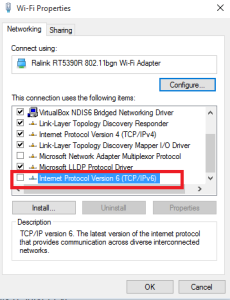
You will see its GUI (Graphical User Interface) upon running it. Ensure ARP Spoofing and Filter are checked for your Network Adapter in this window.
Go to Settings >> Network Settings on your console, note down the IP address, and paste it back into the ARP Spoofing window of the PSN resolver. Be sure to open the ports as well. Additionally, fill in the source IP in the console settings and configure the port 3074 for Xbox and 9307 for PlayStation. The from address will be the default gateway. Verify all settings.
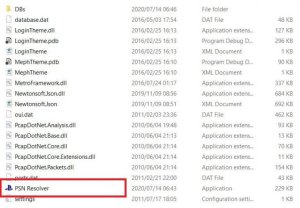
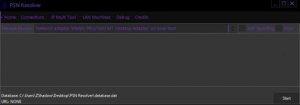
When anyone joins the party, click on Start, and you will see the IP addresses coming through under the Connections Tab. Look for the IP address which is forwarded to the Port we opened. You will see the live Xbox or PSN service.
Using the IP Multi Tool tab on the PSN resolver, you can ping and find open ports on any specific IP address or learn more about the IP address as you find it. You can also take a player offline via a DDoS attack.
Read More About: Sharp TV Remote App: Features and Installation 2022
Download PSN Resolver – PlayStation Resolver IP Puller
Start resolving the IP address and gain an advantage over other gamers by clicking here.
You can also read here: Cyberflix is not working? Here Are Updated Methods to FIX
I appreciate you for reading this guide.
Read More Interesting Articles Here:
- PS5 Black Screen After PS Logo – Updated Solutions 2022
- Spectrum Cable Box Error Codes – Reasons and Fixes 2022
- Spectrum Self Installation – Updated Internet Installation Guide 2022
- LG TV HDMI Not Working: Complete Guide To Troubleshoot 2022
- Microwave Keeps Tripping Breaker When Door Opens – Here are Solutions!
