Table of Contents
How To Get Samsung TV Out Of Retail Mode Without Remote
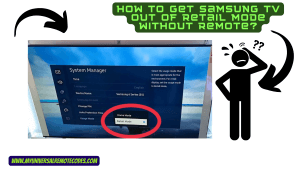
Alright, tech-savvy genius (or maybe not-so-savvy yet, but who’s counting?), have you ever been stuck watching your Samsung TV with flashing colors, demo videos, and a sassy voiceover telling you all about the fantastic features? You, my friend, are in the notorious ‘Retail Mode’. But don’t fret! We’re here to pull you out of this cinematic quicksand.
Read More About: Game Mode On Samsung TV – Ultimate Guide [2022]
Introduction
Ah, the Retail Mode. Sounds fancy, doesn’t it? It’s like that friend who constantly talks about themselves at a party. Sure, they’re interesting for a few minutes, but after a while, you just want them to be quiet so you can enjoy your chips and dip in peace.
In layman’s terms, Retail Mode is the electronic equivalent of a store mannequin. It’s designed to showcase a TV’s features in a retail environment, like Best Buy or Walmart, making the screen dazzle, dance, and display all the bells and whistles to lure in potential buyers.
But why, oh why, is your TV still acting like it’s on the shop floor even after you’ve given it a cozy spot in your living room? Perhaps it’s eager to show off, or perhaps it’s stuck in its retail days (aren’t we all a bit nostalgic sometimes?). Sometimes, the store forgets to switch the mode before handing it over, or maybe you purchased a display unit. Either way, it’s like inviting a magician to a serious meeting – entertaining but not quite the vibe you’re going for.
For home use, the Retail Mode is about as practical as wearing a spacesuit to the beach. It consumes more power, can be annoyingly loud, and won’t remember your favorite settings. We need to shift gears and tune that Samsung TV to ‘Home Mode’ for a truly personalized cinematic experience.
Understanding Retail Mode
Before we start our technical deep-dive, let’s make sure we’re on the same page.
Retail Mode is essentially the TV’s way of saying, “Look at me! I’m shiny, new, and have more features than a Swiss Army knife!” It’s a pre-programmed setting that showcases the TV’s capabilities. Imagine it as the Samsung TV’s version of peacocking.
Home Mode vs. Retail Mode:
Picture this – Retail Mode is like your extroverted friend who never turns down a party, while Home Mode is the introverted sibling who enjoys cozy nights in with a good book. Home Mode is customized for regular viewing. It’s quieter, more energy-efficient, and remembers your settings like a loyal pet. Retail Mode? Well, it’s flashier, brighter, and always in “sales pitch” mode.
Now, every rose has its thorn, right? Retail Mode isn’t all bad.
Its pros include:
- Maximum Brightness: Great for brightly lit stores, but maybe not for your midnight movie marathons.
- Demo Features: It’s like getting a trailer before every feature. Exciting, but a tad repetitive.
The cons, however:
- Power Consumption: Your electricity bill might give you a mini heart attack.
- No Personalization: Remember the magician at the meeting? Yep, it’s that kind of unpredictable.
- Volume Spikes: It’s like having a surprise rock concert in your living room every now and then.
Putting it all together, while the Retail Mode might be the life of the party in a store, it’s not the ideal guest for a calm movie night at home. Stick around, because we’re about to dive into the ‘how-to’ of reclaiming your viewing experience. And trust us, it’s easier than you think!
How To Get Samsung TV Out Of Retail Mode Without Remote: Prepping for the Great Transition
Alright, Captain! Before we set sail on this epic journey to liberate your Samsung TV from the clutches of Retail Mode, we need to make sure we’re not venturing out without our map, compass, and a stash of chocolate (okay, the chocolate is optional, but highly recommended). Here are your preparation steps. Think of them as the TV whisperer’s version of “Measure twice, cut once.”
Power Matters!
I know it’s a no-brainer, but trust me, people have tried stranger things. Make sure your Samsung TV is connected to a reliable and stable power source. It’s like ensuring you have gas in the car before you drive off. You wouldn’t want your TV going, “Night night!” in the middle of the process, leaving you stranded in Tech Limbo. And trust me, it’s not as fun as it sounds.
Tip: Using a surge protector might just be your TV’s best friend. Not only does it offer a stable power source, but it also protects against those pesky electrical surges. It’s like giving your TV its own personal bodyguard.
Clear The Deck!
Before embarking on this mission, make sure you’ve cleared the area around your TV. It’s like preparing for a delicate ballet dance. You wouldn’t want to trip, knock over a vase, or – heavens forbid – nudge the TV off its stand in your zeal. Give yourself some room to maneuver.
Analogy Time: Consider it like doing Tai Chi. You wouldn’t want to swing your arm and knock over Grandma’s urn, right? This is the same, minus the ancestral consequences.
Know Thy TV!
Would you dive into a treasure hunt without knowing what treasure you’re after? Exactly! Before tinkering with settings, make sure you have your TV’s model number at the ready. It’s usually found on the back of the TV or in that often-neglected user manual that might still be in the box (or serving as a makeshift coaster). Each model has its own quirks, just like we do. Knowing the model ensures you’re following the right map to TV freedom.
Pro Tip: Snap a quick photo of the back label of your TV with your smartphone. It’s a digital cheat sheet for any tech endeavor. Plus, it makes you look ultra-prepared for all future “How To Get Samsung TV Out Of Retail Mode Without Remote” challenges. Future you will be so grateful!
So, armed with power, space, and knowledge, you’re all set to tackle the Retail Mode beast. Stay tuned for the de-escalation techniques to transform your flashy retail superstar into the cozy homebody TV you’ve always dreamed of.
How To Get Samsung TV Out Of Retail Mode Without Remote: The Daring Escape Routes
Alright, Sherlock, now that we’re all prepped and ready, it’s time to put on our tech detective hats and dig into the methods that’ll save your Samsung TV from its Retail Mode frenzy. Trust us; it’s easier than solving a murder on the Orient Express. Or any train, for that matter.
Using TV Buttons: The Hands-On Approach
Before you go into a panic about not having a remote, your TV comes armed with its very own set of built-in escape tools. Yes, we’re talking about those mysterious buttons that most people pretend don’t exist.
The Step-By-Step Guide:
- Find the power button. Press and hold it.
- While you’re in this loving embrace with your TV, press the channel up and volume increase buttons simultaneously.
- This should open the settings menu. Navigate using volume buttons for up and down, and channel buttons for left and right.
- Find the ‘settings’ or ‘setup’ option, select ‘initial setup’ or ‘factory reset’.
- Follow the prompts. When asked, ensure you choose ‘home’ and not ‘store’ or ‘retail’ mode.
- Tips for Button ID: Since Samsung, in all its wisdom, keeps tweaking button placements, it’s a bit like playing a game of Whack-a-Mole. Generally, the buttons are stealthily hidden on the lower edge, side panel, or back of the TV.
- Caveats: Be gentle. Button mashing like you’re playing a tense video game finale won’t speed up the process. And remember, always navigate with care to avoid any accidental settings changes.
Using a Universal Remote: The Jack Of All Trades
Lost your original remote? Maybe the dog ate it? No worries! Universal remotes are like the Swiss Army knives of the remote world.
Universal What Now?:
Think of a universal remote as a multilingual translator. It speaks TV, DVD, Blu-Ray, and probably toaster if you ask it nicely.
Pairing with Your Samsung TV:
- Turn on your TV.
- Press and hold the ‘setup’ button on the remote until the light turns steady.
- Enter the Samsung code from the manual. If you’ve lost it, don’t fret; here is a list of Samsung TV remote codes.
- Test the remote functions to ensure they’re working.
Exiting Retail Mode:
With the universal remote paired, navigate to settings and follow the above TV buttons steps, but with the added luxury of a remote in hand!
Via the Samsung SmartThings App: Welcome to the Future
Who needs a remote when you have a smartphone? The future is now!
The App in a Nutshell:
Samsung SmartThings is an app that’s smarter than a room full of Mensa members. It connects all your Samsung (and other) devices in a lovely, harmonious digital symphony.
Connecting Your TV:
- Download the SmartThings App.
- Ensure your TV and smartphone are on the same Wi-Fi network.
- Open the app, click ‘add device’, and select your TV from the list.
- Adieu, Retail Mode: Within the app, navigate to settings, select ‘general’, then ‘system manager’. From there, it’s a simple dance of choosing ‘usage mode’ and picking ‘home’ over ‘retail’.
Read More About: How to Transfer Data from Micro SIM to Nano SIM? Quick Guide
Resetting the TV: The Nuclear Option
If all else feels like throwing darts in the dark, there’s always the ‘start from scratch’ method.
The How-To:
- Using the buttons or your newfound universal remote skills, open the settings menu.
- Select ‘support’, then ‘self-diagnosis’, and finally, ‘reset’.
Before You Push The Button:
Be warned, this method wipes your TV’s memory clean, a bit like giving it a digital amnesia. Any custom settings, app logins, or preferred color balances will be lost. It’s a fresh start, in every sense.
The path to freeing your Samsung TV from its retail chains is laden with a few tech bumps, but with this guide in hand, you’re well on your way to a blissful, “How To Get Samsung TV Out Of Retail Mode Without Remote” success story. Happy viewing!
Treading with Caution & Exploring All Avenues
Let’s be real for a second. While taking your Samsung TV out of its overly extroverted retail mode feels like a grand quest, there’s a fine line between being a tech hero and, well, that person who made their TV screen display everything in neon green (trust me, it’s happened). So, let’s make sure you’re on the right side of tech history.
Tips and Precautions
Why Tiptoe When Exiting Retail Mode?
Think of the retail mode as a castle’s high tower. Exiting without caution could make your TV feel like Rapunzel, cutting off her hair too hastily. You might lose saved settings or, even worse, put your TV in a mode that’s even more confusing. It’s always a good idea to take it step by step, rather than making bold leaps.
After the Grand Exit
Congratulations, you’ve exited Retail Mode! But before you pop the champagne, double-check that the settings are tailored for home use. Ensure brightness isn’t mimicking the sun’s intensity, volume isn’t ready to give you a surprise rock concert, and other settings align with your perfect, cozy Netflix binge night.
Fortify Your TV Kingdom
Remember how easily you ventured into Retail Mode? Let’s ensure it’s a one-time adventure. Set up parental controls or password protections. This ensures that any curious fingers (be they tiny tots or tech-unsavvy guests) won’t accidentally send your TV back to its retail song and dance.
Read More About: Internet May not be Available Error on Android Devices – Updated Solutions
Alternative Solutions
Sometimes, even the best of us face tech mountains that seem a tad too steep to climb alone. And that’s okay! Here are your trusty sherpas:
- The Age-Old User Manual: Often overlooked, but packed with golden nuggets of wisdom. Dig up that user manual from the depths of your drawer, or find a digital version online. It’s the original “How To Get Samsung TV Out Of Retail Mode Without Remote” guide, just without the fun anecdotes.
- Samsung Support, the Mighty Wizards: When in doubt, turn to the creators. Samsung’s support team knows their devices inside and out. A quick chat or call, and you’ll be on your way to Retail Mode freedom. Check out their official support page.
- The Local Tech Gurus: Sometimes, you just need a human touch. Your local electronics store or that tech-savvy neighbor might just have the hands-on expertise you need. Plus, it’s a great way to make a new friend or support a local business!
It might resemble both a spy mission and a tech-themed fairy tale to begin the “How To Get Samsung TV Out Of Retail Mode Without Remote” trip. But with these recommendations for safeguards, alternatives, and strategies at your disposal, you’re ready for a happily ever after. Enjoy uninterrupted TV viewing without being constrained by Retail Mode’s chains!
Well, brave digital adventurer, haven’t we traveled quite a distance together? It has been nothing short of an epic technological odyssey, from reaching the peaks of Retail Mode to plunging deep into the clear seas of settings.
Conclusion
Why Home Should Avoid Retail Mode: To summarize, Retail Mode is great for eye-catching retail displays, but at home? It’s like inviting a clown from the circus to a retreat for meditation. All show, no substance. You can make sure your Samsung TV isn’t locked in “hey, look at me!” mode and is instead in a comfortable “let’s binge-watch together” mode by quitting Retail Mode.
Tailor-Make Your TV Experience: Remember, like a custom-tailored suit or a personalized playlist, your TV settings should fit you. Don’t leave them at the generic default. Dive in, tweak, and perfect them. Because the best viewing experience is the one tailored to your unique tastes.
Join the TV Liberation Movement!: Had a chuckle? Found this guide useful? Or maybe you’ve got your own quirky tales from your tech endeavors. We’d love to hear them all! Drop your experiences, questions, or funniest TV mishap stories in the comments below. Let’s build a community where no TV is left behind in Retail Mode!
Read More About: GE Universal Remote Codes for Samsung TV and Programming Guide [2022]
FAQs
What exactly is Samsung TV’s Retail Mode?
It’s the TV’s supercharged showcase setting, ideal for stores but not so much for your midnight movie sessions.
Will exiting Retail Mode erase my other settings?
Nope! Exiting Retail Mode primarily shifts the TV’s core function. However, always double-check your settings post-exit to ensure they’re to your liking.
Can Retail Mode affect my TV’s lifespan?
Constantly running in Retail Mode can consume more power and potentially wear out your TV’s components faster due to the increased brightness and volume. It’s like constantly running a car engine at high RPMs. Not ideal in the long run.
I’ve exited Retail Mode. Why is my picture still odd?
While you’ve bid adieu to Retail Mode, there might be other settings (like picture mode or sound settings) that need a tweak. Dive back into the settings or consult our earlier sections to perfect them!
