The Tivo replacement remote is a universal remote control which can be used to control several electronic devices. That includes your TV, DVD player, Sound system, Cable box and Satellite. You don’t have to switch between remote controls for instance when trying to use a remote on your TV and DVD player. But there is a need to program your Tivo universal remote to the electronic device before you can use it. The process is very easy and can be done in minutes. After the initial programming, there won’t be a need to repeat the process for subsequent use. The process of how to program your Tivo remote to TV has been outlined in details in this post.
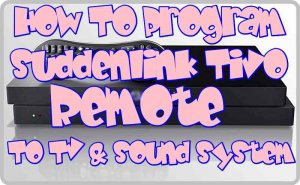
Table of Contents
How to program Tivo Remote to TV
Step 1. First, you need the correct Tivo remote code for your TV brand. Check this post to get the correct Tivo universal remote codes
Step 2. Switch on the TV you want to sync with your remote control.
Step 3. Hold your Tivo remote close to face your TV. With the head pointing to your TV.
Step 4. Press the ‘Tivo Central Button’ on your remote. The central button is the large button with antenna on top of your remote.
Step 5. You will see a drop down option on your TV. Scroll down and choose the ‘Settings and Messages’ option.
Step 6. Another drop down menu will appear, scroll down the menu and choose the ‘Remote, Cable Card and Devices’ option.
Step 7. From the new menu click on ‘Remote Control Set-up’.
Step 8. Click on ‘Set TV Power, Volume and Mute’ option from the new menu.
Step 9. Hold down the ‘Mute’ button’ and the ‘Tivo Buttons’ down at the same time until the tiny LED light at the top on your remote remains on.
Step 10. Type in the correct code you got earlier using the number buttons on your remote. When you get the right code, the tiny LED light will blink twice.
Step 11. Press any button, for instance the Volume+ button. If it works, Viola, you have programmed your remote control. If it doesn’t work, go back and try another code until you get the right code.
How to program Tivo Remote to Sound System
Step 1. First, you need the correct Tivo remote code for your Sound system. Check this post to get the correct Tivo universal remote codes.
Step 2. Switch on the TV and Soundbar you want to sync with your remote control.
Step 3. Hold your Tivo remote close to face your TV. With the head pointing to your TV.
Step 4. Press the ‘Tivo Central Button’ on your remote. The central button is the large button with antenna on top of your remote.
Step 5. You will see a drop down option on your TV. Scroll down and choose the ‘Settings and Messages’ option.
Step 6. Another drop down menu will appear, scroll down the menu and choose the ‘Remote, Cable Card and Devices’ option.
Step 7. From the new menu click on ‘Remote Control Set-up’.
Step 8. Click on ‘Set A/V Volume and Mute’ option from the new menu.
Step 9. Hold down the ‘Mute’ button’ and the ‘Tivo Buttons’ down at the same time until the tiny LED light at the top on your remote remains on.
Step 10. Type in the correct code you got earlier using the number buttons on your remote. When you get the right code, the tiny LED light will blink twice.
Step 11. Press any button, for instance the Volume+ button. If it works, Viola, you have programmed your remote control. If it doesn’t work, go back and try another code until you get the right code.
