Table of Contents
Troubleshooting for Cable Internet
If you are trying to guess why are your Spectrum modem US, DS, online lights are blinking and how to get them fixed, Please check the following before contacting technical support:
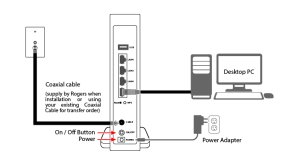
Check Connection
- Have you got a new modem? Rogers Portal will not work if the Mac address and the modem’s serial number are not updated.
- According to the Modem Connection Guides, is your modem connected?
- Are both ends of the coaxial cable connecting your modem to the cable jack secure?
- Is the cable connecting your modem and computer secure on both ends?
- And is the power adapter securely connected to the modem and the outlet?
- Is the modem connected to the cable jack where it was originally installed?
Check Modem Lights
DS light:
Solid On / Flashing / Off Downstream light (Should be Solid On; if Flashing or Off, your modem isn’t receiving a signal over the coaxial cable.)
US light:
Solid On / Flashing / Off (Should be Solid On; if Flashing or Off, you have no signal over the coaxial cable.)
Online light:
Solid On / Flashing / Off (Should be Solid On; if Flashing or Off, it could be a modem configuration issue or the service wasn’t activated.)
Power Cycle
- Unplug your modem for one minute, then plug it back in.
- You can try resetting your modem. Finally, hold the Reset button for at least 15 seconds and then release it.
Troubleshooting
No Sync – “US” or “DS” light is blinking or off on the spectrum modem
Loss of sync occurs when your modem’s “DS” or “US” lights are off or flashing. Please note that if the “Online” light is on, the modem updates its system software, and service should be automatically restored after a few minutes. However, US or DS lights will keep blinking until you sync your spectrum modem.
If your modem does not have sync:
- Ensure your modem is plugged in and powered on. Additionally, try unplugging the modem from power for 1 minute, then plug it back in.
- Ensure that the coaxial cable is securely connected to the modem and the cable jack.
- Then, ensure that your modem is plugged into the cable jack it was originally installed on. In addition, even if you have more than one cable jack, they may not be active.
- Verify the modem and cables in use. Are you using the modem registered by World-Link?
Speed Slow
Various factors can lead to speed degradation, including:
- Have you recently rebooted your modem? However, most problems can be resolved by rebooting the modem.
- During peak hours, such as evenings and weekends, speeds may be slower when more people use the Internet.
- You share bandwidth with other Cable Internet subscribers in your neighborhood if you use Cable Internet. Additionally, your Internet performance may be affected if someone uses a lot of bandwidth, such as uploading large files of streaming high-definition video.
- The website you are trying to access may be located on a server with a slow connection or heavy traffic. However, too many people are trying to access the same server simultaneously, so the server is overloaded.
- Spyware and viruses are common causes of slow connections. Moreover, websites that take a long time to load may be infected. Another sign is a pop-up message telling you to download a program to resolve a problem.
- Your Internet bandwidth can be consumed by file-sharing programs, leaving little room for other Internet activities.
- Gaming systems, such as PlayStation, Xbox, and Nintendo, connected to the Internet may consume most of your Internet bandwidth.
Conduct Speed Tests
Cannot browse the Internet: US/DS Light Blinking on Spectrum Modem
The lights on your modem should be on. However, if you are still unable to access the Internet, please review the troubleshooting steps below. After each step, you must try browsing again, as any one of these may restore your service.
- Firstly, unplug the modem for 1 minute, then plug it back in.
- Secondly, your computer needs to be rebooted/restarted.
- Thirdly, try a “stand-alone” setup if using a router/firewall/switch. It involves connecting a single computer directly to your modem.
- You can try resetting your modem. Hold the Reset button for at least 15 seconds and then release it.
- Ping any web resources? Try pinging “google.com”
- Then, disable any firewall/security software you have installed temporarily.
- Make sure you are not behind a proxy server.
The “Online” light is red or off on the modem.
- Firstly, check the connection from your computer to the Modem LAN Port; use another Ethernet cable to connect your computer to the Modem LAN Port.
- Then, check the computer’s Network Adapter and Networking Properties
- The network adapter is enabled and configured to automatically obtain an IP address
- What IP address does your computer obtain from your modem?
- Media Disconnected at 169.254.x.x
- Verify the network cable and connections.
- If possible, try using a different computer.
- Connect this computer to a different device (modem, router, etc.) to see if it will obtain an IP from that device.
- Remove and reinstall the driver for your network adapter.
Read More About: RCA Universal Remote Codes For TV, Cable And DVD
- The wireless modem is 192.168.0.1, and the wired modem is 216.181.x.x
- As a result, your computer establishes a connection to the modem but cannot access the Internet
- Reset your browser to its default settings.
- Disable security software temporarily.
- You can try another browser or application.
- You should perform a long power cycle on all of your devices
- Disconnect all your devices (including the computer) for at least 2 full minutes
- Reconnect your modem’s power
- Wait 30 seconds for the modem to power up
- When the device connected to the modem’s LAN connection is powered up, power up your other devices in the same manner until the PC is up and running again.
- Reset TCP/IP on a Windows PC with netsh int IP reset
Link light: Off
A connection cannot be established between the modem and your computer.
- Ensure the Ethernet cable ends are securely connected to the modem and your computer.
- If possible, try a different Ethernet cable.
- Your computer may have additional Ethernet ports. If you have more than one Ethernet port, please connect the Ethernet cable to (one of) them.
- Try connecting the modem to another computer if one is available.
Read More:
